Online Peer Solutions (OPS) Pty Ltd is a third party organisation which specialises in providing the higher education (HE) sector with cost-effective, efficient, and sustainable cloud-based solutions and services to support and meet accreditation, professional accreditation, and other regulatory requirements.
The Peer Review Portal supports the HE sector to meet TEQSA’s Higher Education Standards Framework (2021).
Australia’s quality and standards agency in HE, the Tertiary Education quality and Standards Agency (TEQSA), refers to the Peer Review Portal as an online support mechanism which individuals, education providers, industry, networks and professional associations in meeting national and international standards in external peer review (TEQSA Guidance Note External Referencing, including benchmarking, 2019; TEQSA Guidance Note: ELICOS Direct Entry).
The Peer Review Portal (PRP) is a cloud-based review management system and online community of practice for quality assurance and review with no infrastructure or redevelopment costs. The review management system can be linked to other institutional online systems and reporting.
There is an increasing onus on higher education institutions across the sector to demonstrate an evidence-based approach to self assurance.
Mission Statement
Our mission is to support and advance education institutions whilst seamlessly connecting to industry, professional bodies, and government agencies. Our review system and services must be sustainable, efficient, and cost effective to support evidence-based quality assurance with reward and recognition.
To support our mission, OPS has built a multi-level approach to accreditation, assessment and review (See Table 1 below) which addresses global challenges that impact accreditation, assessment and reviews, such as: 1) the wide variation in format and evidence required for accreditation and review; 2) the significant costs to the institution on accreditation and review, including direct costs for accreditation, monitoring, site visits and indirect costs in staff time (both administrative and academic); and 3) the ability to connect industry, professional accreditation bodies and accreditation agencies to reduce the duplication of effort and costs of accreditation.
Table 1. A multi-level approach to accreditation, assessment, and review
Levels
Organisational
Approach
Key Features
Benefits
Professional Development and Support for External Review
Level 5
Cross-sector
Benchmark HE sector themes across QA agencies, professional accreditation bodies, HE institutions, global online community groups to share good practice and challenges
Sector level evidence and collaboration on key sector themes; Opportunity for cross-sector planning and strategy for all involved in institutional, professional and course accreditation and assessment
Sector level support and online peer review workshops to discuss evidence, outcomes, and recommendations; multi-level sector presentations involving key agencies, HE institutions and industry
Level 4
Cross-agency
Combined accreditation processes and reporting for audits and panels, online private groups for audit and panel discussions
Reduce duplication of effort and resources in accreditation, including staff time and financial costs; increased collaboration; alignment of accreditation outcomes and opportunity for cross-agency planning
Training for Chairs, Panels and Auditors on accreditation processes and evidence; Establish process for accreditation, dialogue, flexibility in accreditation experts and industry experts
Level 3
Cross-institutional
HE institutions can collaborate across sector groups for benchmarking sector level student performance data, external review of courses and subjects
Sector level evidence and collaboration on benchmarking of student performance data and comparative course reviews and external
Training for Independent Reviewers, linked to Scholarly Activity; Calibration Workshops and Course Conversation Workshops; Training for Institutional Coordinators and Disciplinary Teams; Industry and professional accreditation teams
Level 2
Institutional
HE institutions can manage all accreditation and review activity across the institution; Institutional Coordinators; Range of templates; Monitoring and reporting across faculties/departments
Institutional level evidence and monitoring of academic standards; Academic Governance Committee members and Panels, can be added to accreditation reviews; Reduce costs in duplication of effort and resources, such as staffing and financial costs
Introductory workshops on accreditation, assessment, and calibration; Certificates of Scholarly Activity; Online Discussion Forums for sharing and collaboration; Online Disciplinary Groups, involving industry and professional accreditation bodies
Level 1
Course/program/subject
Course/program/subject teams can monitor and review standards; Range of templates and reporting for academic boards and meetings; Include industry and professional bodies
Course/program level evidence and monitoring of academic standards; Course/Programme Committee members and Panels, can be added to accreditation reviews; Reduce costs in duplication of effort and resources, such as staffing and financial costs; Opportunity to have a shared resources on accreditation
Introductory workshops on accreditation, assessment, and calibration; Certificates of Scholarly Activity; Online Discussion Forums for sharing and collaboration; Online Disciplinary Groups, involving industry and professional accreditation bodies, students
As a PRP member, you have free access to your online community groups
Join your online, private disciplinary or community groups to collaborate & chat
These online groups provide access to mentoring and support in quality review within your discipline and across communities of practice
Search for reviewers for your own accreditation and review requirements
Share resources and expertise with your online community groups
The cost benefits of using the Peer Review Portal include:
It works on a user pays system at $90+GST per review project
It significantly reduces current costs in quality assurance
There are no infrastructure costs or redevelopment costs
Automatic review management system in the cloud
Data confidentiality and security
Ease of use and virtual access
Access to free online community to chat and share practice
No duplication of effort creates much greater efficiencies in time
Customised templates
Connectivity with teams, networks and other online systems (including regulatory/accrediting bodies)
Automatic reporting and calibration
Efficient use of resources both internal and external
Can include consultants and external experts
Can be used for professional development
Consider these costs and these benefits with your own institutional practice and costs for all types of course accreditation/reviews (including time taken to complete reviews, administration, reporting and consultancy costs )
Contact: [email protected] for more information
We have an annual sector comparative course review and external referencing of units of study. We work with HE institutions across the sector to benchmark their courses to meet TEQSA HESF (2021) requirements. In 2021, 38 HEIs are involved in a sector review of 470 courses and units of study to meet regulatory requirements. We have over 120 Independent Reviewers giving their time and expertise to complete these reviews.
We undertake national and global benchmarking projects on an annual basis based on strategic themes in quality assurance and review. Examples include: assessment, student support, first year transition support and retention, academic integrity. This process involves comparing sector data, processes and evidence to identify areas of good practice, areas for improvement and areas for further development. Institutions put forward their institutional recommendations for evidence-based decision making
Some examples of sector reports:
IHEA Collaborative Working Model for External Moderation and Integrity of the Assessment Process. See Report
UECA National Guidance Document for External Referencing of ELICOS Direct Entry Program Standards. See Report
We provide cost-effective online workshops based on strategic themes in quality assurance and review which support scholarship activities. See our Events tab.
We can also work with your institution/course teams to support you in quality assurance and review.
We have developed a PRP Scholarly Activity Framework
PRP supports scholarly activities for evidence-based decision-making at the sector, institutional and individual levels
PRP members can build their own individual scholarship profile supported with evidence
PRP members can identify scholarship activities and connect to online communities of practice (discipline, expertise, institutional and cross-institutional networks)
We support scholarship through sector and institutional workshops
The PRP logs and collects evidence of scholarship for each individual and it can be searched per institution
The PRP supports online panels for calibration activities and course conversations
The PRP records the number of scholarship activities of each individual which can be searched
External Peer Review of Assessment: A Guide to Supporting the External Referencing of Academic Standards . This resource was developed by a CAULLT Project Team (Assoc Prof Gail Wilson, Southern Cross University, Assoc Prof Simon Bedford, Western Sydney University, and Prof Kylie Readman, Murdoch University). This resource is intended to provide support to academic staff engaging in external review of assessment. It is aimed at experienced reviewers and for people preparing to review for the first time. Funding for this project was provided by the Council of Australasian University Leaders in Learning and Teaching (CAULLT).
Some examples of sector reports showing how HE institutions can work together on quality review:
IHEA Collaborative Working Model for External Moderation and Integrity of the Assessment Process. See Report
UECA National Guidance Document for External Referencing of ELICOS Direct Entry Program Standards. See Report
Charles Sturt University (CSU) has a comprehensive website on external review of assessment called Benchmarking at CSU. There are videos and support material including External Benchmarking Procedures and Specific Information for Subject Coordinators
Curtin University uses the Peer Review Portal for their comprehensive curriculum review process call Curriculum Analysis, Review and Renewal Process (CARR). See their website for a Schedule of Reviews
ICMS has an External Referencing Procedure which uses the Portal for external referencing purposes and for scholarship
The University of Sunshine Coast (USC) has External Referencing: Peer Review of Assessment Procedures which uses the Peer Review Portal
The University of Wollongong (UOW) has an External Referencing: Peer Review of Assessment Standards Procedure which uses the Peer Review Portal
Victoria University (VU) uses their External Referencing Procedure to assist them with maintaining and evidencing the quality of courses, units, teaching methods, assessment models, student progress, student experience and graduate outcomes. They have noted using the Peer Review Portal as one of the tools that their course teams can use.
A summary of roles and responsibilities in external referencing activities across VU is below:
Director of Learning and Teaching (or equivalent) establish an External Referencing Plan for all courses
Select and liaise with appropriate benchmarking partner(s) for courses to be reviewed via call-outs on the portal or other methods
Course Chair uploads material for review to the portal
Dean of relevant College approves the results of benchmarking activities as part of the Annual Course Monitoring and Comprehensive Course Review
Director, Academic Quality Standards approves a proposed professional accreditation-linked benchmarking
Senior Deputy Vice-Chancellor, approves the results of benchmarking activities as part of course concept proposals
External Peer Review of Assessment: A Guide to Supporting the External Referencing of Academic Standards . This resource was developed by a CAULLT Project Team (Assoc Prof Gail Wilson, Southern Cross University, Assoc Prof Simon Bedford, Western Sydney University, and Prof Kylie Readman, Murdoch University). This resource is intended to provide support to academic staff engaging in external review of assessment. It is aimed at experienced reviewers and for people preparing to review for the first time. Funding for this project was provided by the Council of Australasian University Leaders in Learning and Teaching (CAULLT).
Step 1.
Click on ‘Register’ under New Users on the Peer Review Portal website: https://peerreviewportal.com
First you need to set up a secure email address and password to create your account.
Click on ‘I’m not a robot’ and click ‘Create’ and return to login
You will receive an email verifying your email address, once this happens you will be take to ‘My Account’ to register your account details
See ‘How to Set up My Account’ for more information
Step 2.
You can also be invited to undertake a review through a ‘self-join’ link. You will be required to fill in your account and institution details as part of the self-join process
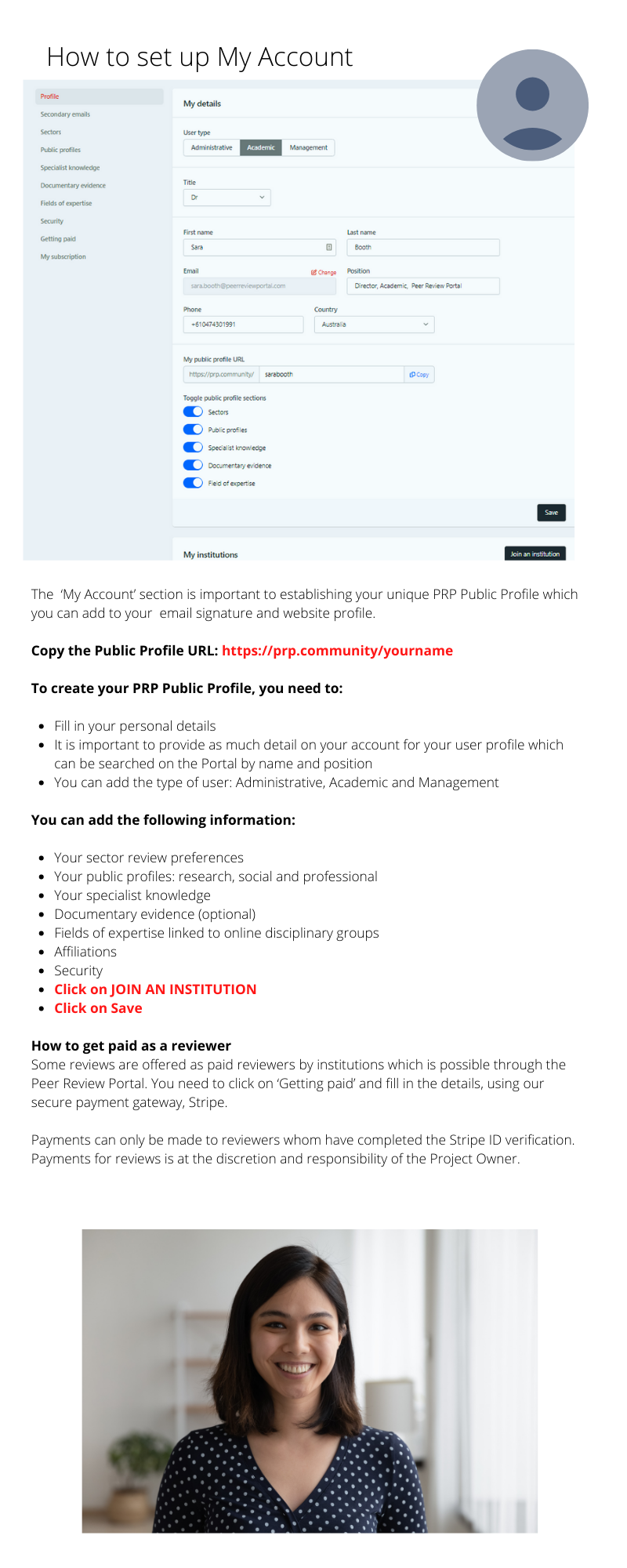
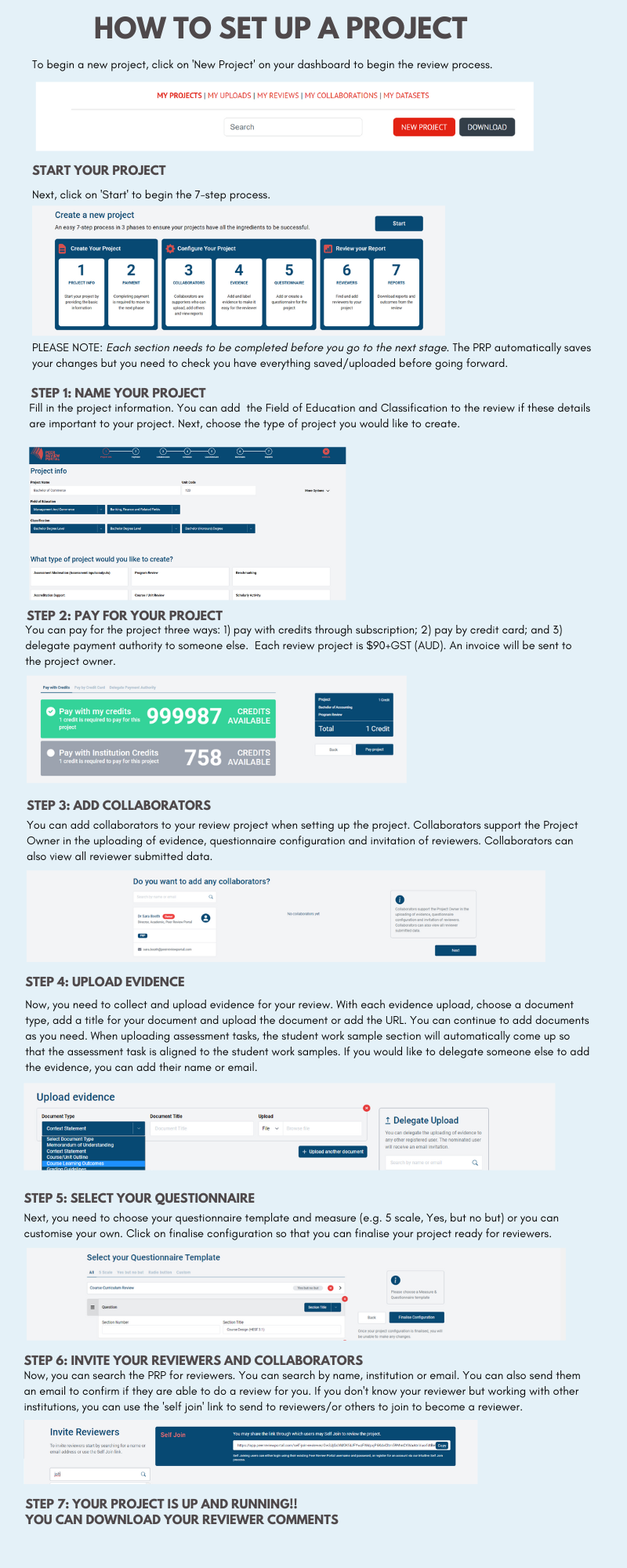
Step 1. Collaboration agreements and participation agreements
All reviews should be underpinned by some common principles such as effective, efficient, transparent and open, capability building and sustainable. See EROS Project Final Report
The EROS Report (2016) also has a template for a Participant Agreement (p.47). This agreement outlines the principles of respect and confidentiality. This is an option for institutions/networks to use
Collaboration Agreements or MOUs are generally used for institution-wide or network review projects such as benchmarking. For an example, go to: Higher Education Academy Promoting Teaching Benchmarking Guide
Collaboration Agreements or MOUs usually involve institution’s legal departments to ensure the agreements are in place
Step 1.
Click on 2. Uploads
To save time uploading evidence, you can delegate another user to upload files
The nominated user will receive an email invitation to upload evidence
Projects must be paid for to invite a user to upload evidence
Step 2.
Click on ‘Add New’
Add the user name or institution name
Click Add and close
The user will receive an email invitation to upload evidence
Step 3.
Once users have accepted their invitation, the project can be found under ‘My Uploads’
You can delete a user and add a new user to upload evidence
Step 1.
To pay for a project, click on Step 4. Payment
All payments are made by credit card
In order for a project to be activated, it first needs to be paid by individual credit card
Each project costs a flat $90+GST (overseas institutions do not pay GST)
Fill in the billing information and click ‘save’
Add the card information details and read the ‘Terms of Service’
If you have chosen any of our Core Plus features, tick the relevant box
Step 2.
You can also delegate payment to another user by clicking on ‘Delegate Payment Authority’, then click on ‘Add Payment Delegate’. You can delegate Payment Authority to any other user, even if they have not registered on the Peer Review Portal. Nominated Payee’s will receive an email notification
Step 3.
Institutions can also buy credits in bulk. You can buy these bulk credits by credit card or you can delegate another user to pay for project credits by credit card
Just fill in the number of project credits that you wish to buy and pay by credit card. Once this is done, you have project credits available to use when you need
Project credits do not have time restrictions on usage
To use credit, click on ‘consume institution credit
Step 1. Features on the dashboard
When you first log onto the Portal, your dashboard will be blank, until you are either invited to a project or set up a project
The dashboard automatically saves project information
Projects can be in draft (white), in progress (orange), closed (green)
Draft projects not paid for will be automatically removed from the dashboard after 30 days. You will need to contact [email protected] to reinstate the project and pay for the project
Paid draft projects remain open indefinitely until they are used
Projects needing your attention (yellow) are displayed at the top of the dashboard (eg. calibration of review or new review)
The projects are displayed in time series (2021, 2020, 2019 etc.) for reporting purposes. At the top of each year, a summary is provided of projects in draft, in progress and completed
Click on the toggle ‘Download’ to download a list of all your projects for reporting progress on projects
Each project has project ID number and URL. The URL can be integrated with other online systems. Secure access is ensured through password protected email of users
To begin a new project click on ‘NEW PROJECT’
To pay for the project by credit, click on ‘BUY CREDITS’. All projects are paid by credit card when the project is in set up phase
Click on ‘HELP & RESOURCES’ to go to the Portal website
Click on ‘COMMUNITY” to go to the online Peer Review Portal Community
Click on ‘MY ACCOUNT” to go to your personal details page
Step 2.
Projects are sorted by ‘My Projects’, ‘My Uploads’, ‘My Reviews’, ‘My Collaborations’
‘My Uploads’ stores all projects that you have been invited to upload review material or evidence of the review
‘My Reviews’ stores all projects that you have been invited to be a reviewer. You can delegate the review to another reviewer and download a PDF of the review once the review has been completed. When a review has been submitted, the reviewer also receives a certificate of participation. Click on ‘Download Certificate’
‘My Collaborations’ stores all projects that you have been invited to be a collaborator by other project owners or collaborators
Step 1.
Click on ‘New Project’ on the dashboard
Select a project type depending on the purpose of your review
There are currently six project types:
Assessment moderation (assessment inputs/outputs): See MORE
Course/unit review: See MORE
For example, Curtin University has developed a Curriculum Analysis, Review and Renewal Process (CARR) using the Peer Review Portal. Go to: CARR Schedule of Reviews
Benchmarking: See MORE
Accreditation support: See MORE
Review of teaching/scholarship: See MORE
Student evaluation/review: See MORE
Things to consider before you start a new project which can speed up the project configuration process:
Who is involved,
What will be reviewed,
What shared definitions will be used,
What review template will you use
What measure will you use to assess the project
You will also need to gather the review material (or evidence). Remember that all information needs to be de-identified before its uploaded onto the Portal
Click on ‘Start’ to begin the project
Step 1. Delegate people as Institution Coordinator
Each institution can delegate people to become an institutional coordinator who has oversight of all reviews across the institution
Institution coordinators also oversee the use of credits for the institution
Institution coordinators can create institution templates which can be accessed across the institution
Institutions can delegate more than one institutional coordinator
Contact [email protected] to add an institutional coordinator or change/delete when someone leaves your institution
Step 1. Create institution template/s
Only Institution Coordinators can create institution templates when setting up review projects
To create an institution template, click on ‘New Project’, click on the relevant review type (e.g. course/unit review) and set up a new review project, including Project Info and Uploads
Click on ‘Questionnaire’
Institution Coordinators can duplicate a template by selecting one of the templates (from 5 scale; Yes, but, no but; Custom), then clicking on ‘SAVE QUESTIONNAIRE AS TEMPLATE’
They can also create their own template under ‘Custom’ and clicking on ‘SAVE QUESTIONNAIRE AS TEMPLATE’
Click on ‘PREVIEW QUESTIONNAIRE’ to check the questions for editing and seeing how the questionnaire will look for the reviewer
Institution users will be able to search the questionnaire templates to find their institution template. These templates are not public to other users outside the institution
Step 1. Search and add reviewers
To search and add reviewers, click on the project when it has been paid for and ‘in progress’
Under Panel, you will find ‘Add Panel’. The panel will receive an invitation to participate in the project and answer the project questionnaire. Click on the toggle ‘ADD NEW’
You will find a User Search function. Automatically, the Peer Review Portal has searched the online reviewer user base for fields of expertise which match the project
You can also search by Name or Email or Institution Name
You can also ‘Invite a New User’ to register on the Peer Review Portal. Once the new user completes their registration, they will be automatically added to your project. Click on ‘INVITE’ to add a new user
Project Owners and Collaborators can also send potential reviewers an email with the Self-Join link which enables a new user to register on the Portal, then accept the invitation to do the review
You can also search for reviewers on our online Peer Review Portal Community (see under Peer Review Portal Community)
Step 2. Add reviewers
Once you have found your nominated reviewer/s you can click on ‘ADD’ on their profile to add them to your project. Once you have done this, the Portal then asks you to confirm this addition, by clicking on ‘Save Pending’ and ‘SAVE’ toggle
To delete the added reviewer, you will be asked, ‘Are you sure you want to remove?’ Click on ‘CONFIRM’ or ‘CANCEL’
Confirmed reviewer/s will receive an email invitation to undertake the review. They can accept or decline the review
Step 3. Collaborators can add other reviewers and collaborators
Collaborators have the same rights as Project Owners. They can add other reviewers and collaborators
Step 4. How many reviewers can you have?
Unlimited. It depends on the purpose of your review and the availability of reviewers
Step 1. Add Review Panel and Chair
To search and add review Panel, click on the project when it has been paid for and ‘in progress’
Under Panel, you will find ‘Add Panel’. The panel will receive an invitation to participate in the project and answer the project questionnaire. Click on the toggle ‘ADD NEW (see more above under ‘How to search and add reviewers’)
You can also add a Chair to the project. The Chairperson will have the ability to complete the project calibration (areas of good practice, improvement and further development) when each reviewer has submitted their review. Only 1 Chairperson can be allocated by clicking on ‘ADD NEW’
Step 1. Reviewer is invited to project to review
Reviewers are invited by Project Owners to complete the review. Once the reviewer accepts the invitation, the review project can be found under ‘MY REVIEWS’
Click on ‘REVIEW’ to begin review
Reviewers can download a PDF Report of the review and ‘DOWNLOAD A CERTIFICATE ‘. The Certificate of Participation records the date of the review and the review name
Step 2. Click on Review Materials
Once reviewers receive an email invitation to participate in the review and click on ‘Accept’, they can undertake the review
All review material is secure on the Portal as the Project Owner can add/delete reviewers
The review materials for the project can be found under ‘REVIEW MATERIALS’ in the bottom right hand corner, which has a collapsible box with evidence structured in sequential order. Click on links to preview the evidence
Step 3. Calibration Results and Discussion includes Review Materials
Once a project has been completed, a Chair can be added to the project to calibrate results with a Panel
Review materials can be opened and discussed whilst calibrating the results, by identifying areas of good practice, areas for improvement and areas of further development
We provide free workshops for our reviewers each year as a way of giving back to the PRP community.
We also provide free calibration workshops and course conversation workshops for our reviewers when they participate in our sector reviews.
Some helpful reviewer tips:
Each review on the PRP automatically saves your results
Provide positive, constructive feedback, based on the evidence provided
Make suggestions on how the unit/course could be improved/further enhanced
Short answers do not provide helpful feedback and are not received well by the institution or the unit/course team. The reviews inform regulatory, professional body and scholarship requirements
Your review activities can be counted as part of your scholarly activity and you can download a Certificate of Scholarly Activity when you complete your review
Some de-identified reviewer reports that demonstrate good practice in scholarly review
You can also download a sector resource on external review of assessment developed using the Portal:
External Peer Review of Assessment: A Guide to Supporting the External Referencing of Academic Standards . This resource was developed by a CAULLT Project Team (Assoc Prof Gail Wilson, Southern Cross University, Assoc Prof Simon Bedford, Western Sydney University, and Prof Kylie Readman, Murdoch University). This resource is intended to provide support to academic staff engaging in external review of assessment. It is aimed at experienced reviewers and for people preparing to review for the first time. Funding for this project was provided by the Council of Australasian University Leaders in Learning and Teaching (CAULLT).
To support evidence-based review, reviewers can upload evidence to support the review
Once they have completed each answer, a toggle appears ‘UPLOAD EVIDENCE’
You need to add both a heading and document or link to be uploaded
When you have been invited to be a reviewer and accepted the review, you can when circumstances mean you can’t complete the review, to delegate the review to another user.
Click on DELEGATE REVIEW to delegate to another reviewer.
Give your time and expertise for free on our annual sector reviews. Independent reviewers in our sector review do not receive payment. When they give their time and expertise for free on our annual reviews, they receive a Certificate of Scholarly Activity for each review and free calibration workshops and course conversation workshops with their peers.
Benefits include:
MyAccount section records your expertise and experience, which is aligned to TEQSA Independent Expert requirements
Certificate of Scholarly Activity for each review
Free calibration and course conversation workshops with your peers
Join your discipline and expert groups at the sector level to share, discuss and lead evidenced-based projects.
Click here to JOIN YOUR SECTOR COMMUNITY GROUP
Benefits include:
Join different communities of practice across the education sector
Connect discipline and expert peers in quality assurance and review
Search for expertise for quality assurance reviews
Click on our online PRP community (you need to register as a PRP member to have access) and click on the category: Recruitment
Step 1.
You need to complete the Reviewer payment details on ‘My Account’
To be paid as a reviewer, you simply connect your Peer Review Account to Stripe (our secure payment gateway) by clicking the toggle button ‘Connect to Stripe’
Payments can only be made to reviewers who have completed the Stripe ID Verification
ID Verification requirements include Photo ID and a utility or phone bill matching the Photo ID
The Peer Review Portal does not store any personal information gathered during the Stripe Connection process
Payment for reviews is at the discretion and responsibility of the Project Owner
The PRP has in inbuilt evidence structure depending on the type of review.
There is a clear structure for uploading evidence. It can be used flexibility depending on your review and evidence
Any file can be uploaded, including online links and You Tube videos
Depending on the type of review project, the evidence may be different
These are some examples of evidence that can be uploaded:
Course attrition, retention, completion rates
Course student load/Total EFTSL
Graduate Destination Survey, Student Experience Survey
Course Experience Questionnaire (CEQ), International Student Barometer (ISB)
Student evaluation data
Grade distribution reports
Course performance reports, Cognos Reports
Student work samples
Course mapping
Course/unit outlines
Reports
Policies and procedures
Website links
Step 2. Ensure relevant evidence is de-identified
Ensure evidence is de-identified when using student work samples
When student work samples are identifiable (such as a You Tube video), it is recommended to ask students permission to use their assessment for quality assurance purposes. Go to your institution policy or procedure for guidance
Step 3. Evidence that is uploaded is stored online
Once the reviewers have submitted their evidence, it is stored in each project
The evidence can be found under the collapsible text ‘Questions and evidence’ as electronic links
The evidence for the review is also found under ‘REVIEW MATERIALS’
Step 1.
All it takes is one tab to add external regulatory, accreditation/industry and senior management stakeholders to the project
Collaborators are users who share the same rights as project owners. They can add reviewers and other collaborators to a review project. They can also have oversight of all review comments and can download review reports.
Collaborators can include: regulatory bodies, accreditation/industry bodies, senior management, internal quality department, academic committees or other people who have oversight of quality assurance review
Project Owners and/or other collaborators can add more collaborators, depending on the scope of the project
Click on ‘ADD’ to add a collaborator. Once the review has been completed, you have the option of deleting collaborators
Step 1. Download reports
When the reviewer/s submit their reviews, the Project Owner (and Collaborators) can download the reports, either individually or in summary
To download individual reports, click on ‘ACTIONS’, choose Export Responses or Export Blind Response
To download a summary of all reviewers’ reports, click on Export Options at the top right of the project ‘in progress’ , choose Export CSV, Export PDF, Export PDF Blind
Reports include quantitative and qualitative data which depend on the questionnaires and measures used in the project
Step 2. Findings and actions
Findings and actions from the project can also be submitted online under the collapsible text ‘Findings and actions’ and saved on the Portal for future discussion with panels
Step 3. Collection of evidence
The evidence that has been uploaded as part of the project and can be found under the collapsible text ‘Questions and evidence’
Step 4. Calibration reports
When all reviewers submit their reviews, the project is ready for calibration and the Project Owner or collaborator can choose a Chair
Calibration reports will be found under ‘Projects needing your attention’ on the dashboard, click on ‘CALIBRATE’ to start the calibration of results
The Chair and Panel (through online meetings) can calibrate the results online, which are stacked as cards for areas of good practice, areas for improvement and areas for further development
You can reset stacks or auto stack
Review material for the project can be viewed as reference at the bottom right of the screen
Click ‘Next’ to add actions and recommendations
Click ‘Finish’ to complete report
Step 1. Calibrate results and actions
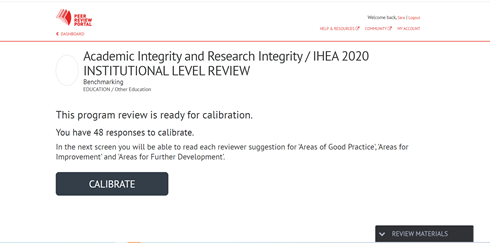
When all reviewers submit their reviews, the project is ready for calibration and the Project Owner or collaborator can choose a Chair
Calibration reports will be found under ‘Projects needing your attention’ on the dashboard, click on ‘CALIBRATE’ to start the calibration of results
The Chair and Panel (through online meetings) can calibrate the results online, which are stacked as cards for areas of good practice, areas for improvement and areas for further development
Step 2. Stack good practice, areas for improvement and further enhancement
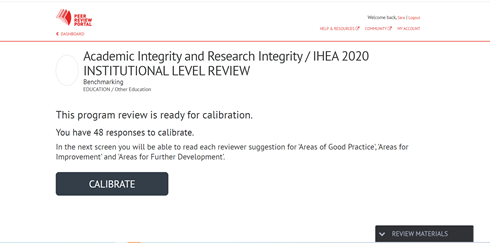
You can reset stacks or auto stack. Auto stack is useful when there are a lot of recommendations from reviewers and you can click on each stack to read the comments
Step 3. Write up actions and submit
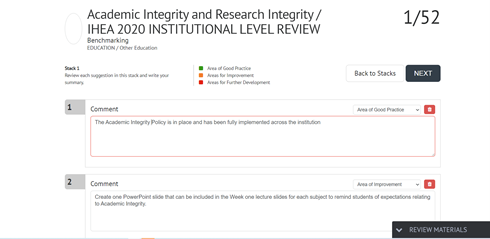
Review each suggestion in all stacks and write a summary
You can add more recommendations by clicking on +
Review material for the project can be viewed as reference at the bottom right of the screen
Click ‘Next’ to add actions and recommendations
Click ‘Finish’ to complete report
Step 1. Invitation to review
Each reviewer receives an invitation to do the review. Once the review has been accepted and completed, click submit. Only the project owner and nominated collaborators can see the review reports
Reviewers cannot see each others reviews
Reports can also be identified or de-identified when downloaded. Reviewers can also download a copy of their review report
Step 2. Functionality to de-identify review comments
When a project is ‘in progress’, you can view de-identified comments under the collapsible text ‘Questions and evidence’. This allows for workshops to discuss the comments, whilst also keeping the confidentiality of the reviewers